A well-designed and professional-looking resume can be a game-changer when it comes to standing out in a crowded job market. However, creating a custom resume design from scratch can be challenging, especially if you lack design skills or experience.
Fortunately, there are many professionally designed resume templates available online that can help you create a standout resume quickly and easily. To help you find the best options, we’ve scoured the web and collected the most professional and beautiful free resume templates designed specifically for Adobe InDesign.
With these templates, you can save time and ensure your resume looks polished and professional. Simply choose a template that matches your style and preferences, customize it with your own colors and fonts, and add your personal and professional information. Once finished, you can easily export your resume as a PDF and send it along with your job application.
Not only do these InDesign resume templates look impressive and professional, but they also offer a range of customizable design elements to help you create a unique and personalized resume that reflects your skills and experience. From stylish headers and footers to elegant fonts and color schemes, these templates make creating a CV that stands head and shoulder above the competition easy.
Using a professionally designed resume template is an excellent way to create a polished and eye-catching resume that can help you stand out in a competitive job market. By choosing one of our carefully curated InDesign resume templates, customizing it to your liking, and exporting it as a PDF, you’ll be on your way to landing your dream job. Good luck!

The Top Free Resume Templates for InDesign
This free InDesign resume template features a modern and bold design with a highly unique horizontal layout. It includes a splash of bright color to catch the eye, making your resume stand out. Plus, it’s easy to edit, allowing you quickly add in your personal details.
This free InDesign resume template features a modern and bold design with a highly unique horizontal layout. It includes a splash of bright color to catch the eye, making your resume stand out. Plus, it’s easy to edit, allowing you quickly add in your personal details.
As the name suggests, this Simple Resume/CV template has a simple and clean design. The template features a one-page resume design and a matching cover letter.
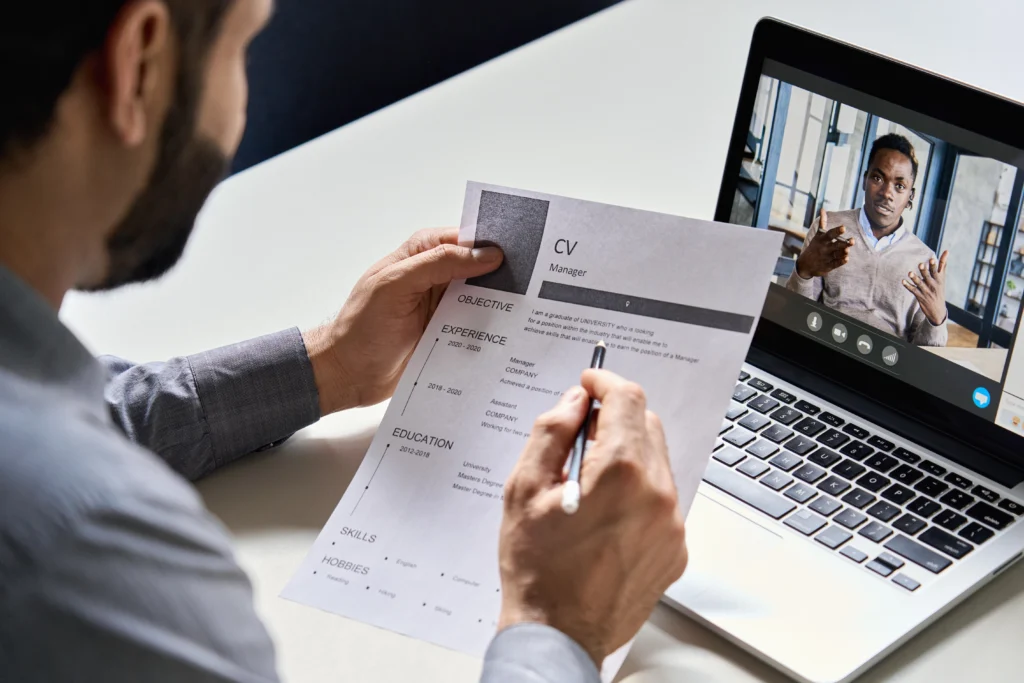
This free InDesign resume layout offers a linear and modern design with bold typography, spanning three well-organized page layouts. This template is perfect for making your qualifications stand out in a competitive job market.
This InDesign resume and cover letter template features a minimalist design and layout. It’s sized at A4 and US letter sizes and includes INDD and IDML files, ensuring easy customization and compatibility. It’s also available in Illustrator AI format.
This free InDesign resume template boasts a clean and elegant design presented in a concise one-page layout. It features classic serif typography, giving your resume a professional and timeless look. This template is perfect for making a strong, polished impression on potential employers.
This free InDesign resume template boasts a clean and elegant design presented in a concise one-page layout. It features classic serif typography, giving your resume a professional and timeless look. This template is perfect for making a strong, polished impression on potential employers.
This professional InDesign resume template features clean typography, a spacious layout, and a modern design across four A4 pages. It has been designed to make a strong impression while organizing your achievements neatly. It is also available in Word format.

Consider this Vintage Resume Template if you are looking for a stylish resume that is sure to make you stand out from the crowd. The template includes matching cover letters and a set of icons that you can add to highlight skills.
This free resume template features a simple and minimal design. You will also get access to a matching cover letter. The template is easy to edit.
If you want to knock out two birds with one stone and get a set of business cards to go along with your resume, be sure to check out this resume template. The template features an elegant navy and white color scheme.
If you want to knock out two birds with one stone and get a set of business cards to go along with your resume, be sure to check out this resume template. The template features an elegant navy and white color scheme.

Creating
Adobe InDesign
Now that you have downloaded your InDesign resume template, follow these steps so that you have a polished and professional-looking document that’s ready to share with potential employers. Here’s a step-by-step guide to help you get started:
- Gather Your Information: Collect all the necessary information for your resume, including your contact details, work experience, education, skills, and any other relevant sections.
- Set Up Your Document: Open InDesign and create a new document. Choose the page size (typically US Letter or A4), set margins, and determine whether you want a single- or multi-page document.
- Choose a Layout: Decide on the layout of your resume. You can either design a custom layout or use a pre-designed resume template like the examples above.
- Create Master Pages: Set up master pages for consistent headers, footers, and other design elements throughout your resume.
- Design Sections: Design separate sections for different resume components. Use text boxes, frames, and shapes to structure your content neatly. Utilize fonts, colors, and formatting that align with your personal branding.
- Add Text: Input your resume content into the text boxes. Use paragraph styles to maintain consistent formatting and make updates easier.
- Include Visuals: If desired, add icons or graphics to enhance the design of your resume. Ensure these visuals complement your design and don’t overwhelm the content.
- Formatting: Pay attention to spacing, alignment, and typography. Bullet points and headings can help to organize your information effectively.
- Showcase Work Samples: If applicable, create a portfolio section to showcase relevant work samples or projects. You can use image placeholders and captions to describe each project.
- Proofread and Review: Double-check your resume for typos, grammatical errors, and formatting inconsistencies. It’s a good idea to have someone else review it as well.
- Export and Save: Once you’re satisfied with the design, export your resume. Choose the appropriate format, such as PDF, for easy sharing and printing. Be sure to save your project file too, in case you need to make edits later.
- Print or Share: Print physical copies of your resume on high-quality paper, or share the digital PDF version with potential employers or on online platforms.
Remember, the goal is to create a resume that reflects your skills, experiences, and personal style while maintaining professionalism and readability.
InDesign Resume Template FAQs
- Why Use InDesign for Creating My Resume?InDesign is known for its superior layout capabilities, making it an excellent choice for creating professional and visually appealing resumes.
- Can Beginners Use InDesign Templates Easily?Yes, with basic InDesign knowledge, beginners can use these templates. They simplify the design process by providing a ready-to-use format.
- Are These Resume Templates Fully Customizable?Yes, these resume templates have been designed to be fully customizable. You can change colors, fonts, layouts, and add your own content.
- Do I Need to Have Adobe InDesign Installed?Yes, to use these templates, you’ll need Adobe InDesign installed on your computer.
- How Can a Resume Template Help My Job Application Stand Out?A well-designed resume will catch the eye of recruiters, and using a template ensures a clean, professional layout.
- Can I Print My Resume from an InDesign Template?InDesign is ideal for creating print-ready documents. Just make sure to save or export your resume in a print-friendly format like PDF.
- Are These Resume Templates Suitable for All Industries?While they’re particularly popular in creative industries, you can find or adapt InDesign templates for almost any industry.
- How Do I Select the Best Template for My Needs?Choose a template that aligns with your career level, industry, and personal style. Consider layout, readability, and space for showcasing your skills and experience.
Latest Article.


It’s Time to Get Back to the Basics of SEO
14 April 2024
No Comments

Is a Side Hustle Necessary for Freelance Web Designers?
8 April 2024
No Comments
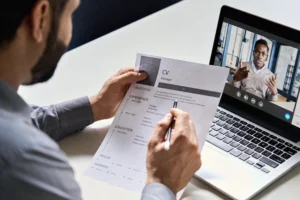
10+ Best Free CV & Resume Templates for InDesign
19 March 2024
No Comments

Is it essential for freelance web designers to have a side hustle?
19 March 2024
No Comments
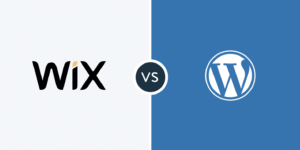
WordPress and Wix: Which One is the Better in 2024?
17 March 2024
No Comments
Newsletter
Sign up our newsletter to get update, insight and news.
Let's Talk
About your project.
Contact Info.
- support@yourdomain.tld
- +6221.2002.2012
Office.
- Jln Cempaka Wangi No 22, Jakarta - Indonesia
Copyright © 2021 unniq, All rights reserved. Powered by MoxCreative.